Interactive Color Extraction in Jupyter by using OpenCv
Before you read start coding make sure you have install ipywidgets , opencv libraray
to install ipywidgets type (anaconda cmd) : pip install ipywidgets
Steps for color extraction:
- Select any image as per your requirement
- Create a function f and define input variable as show in video
- Convert your image into rgb first (if you are going to show by using cv2 skip this step)
Note : cv2 stores image in BGR format where matplot store image in RGB format that is the reason we have convert it into RGB format - Now convert the image into HSV format (but why )
- Now we have to define upper and lower limits of HSV so that we can extract a particular color (Why limits and how it works)
- We can use slider (ipywidgets is use to make it) to extract a particular in opencv . But we are using matplotlib to show our image in jupyter
Image as input :
import cv2
import numpy as np
from ipywidgets import *
import matplotlib.pyplot as plt
def f (hMin ,hMax ,Smin,Smax ,Vmin,Vmax):
img1 = cv2.imread('p.png')
img = cv2.cvtColor(img1 ,cv2.COLOR_BGR2RGB) #in matplot image show in rgb format in cv2 it show in bgr format remeber this else you will face problem
hsv = cv2.cvtColor(img,cv2.COLOR_RGB2HSV)# if you are going to use cv2 to show image then cv2.COLOR_BGR2HSV
Lhsv = np.array([hMin,Smin,Vmin])
Uhsv = np.array([hMax ,Smax,Vmax])
mask = cv2.inRange(hsv,Lhsv ,Uhsv)
r = cv2.bitwise_and(img,img,mask =mask)
plt.imshow(r)
interactive_plot = interactive(f,hMin=(0,179),hMax = (0,179),Smin = (0,250),Smax =(0,255),Vmin=(0,255),Vmax=(0,255))
interactive_plot
Output :



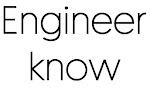

0 Comments
if you are not getting it then ask i am glad to help