Reynold No. Calculation in Solidworks Flow Simulation
Learn from this Blog: In this blog, we will learn how to calculate Reynold no. in Solidworks flow simulation. You will learn the Following topics in this blog
- Boundary Conditions
- Surface Goals
- Density Goals
- Equation Goals
- Plotting
So to the flow simulation we need a geometry so let's first create our geometry
- Draw a rectangle 40mm X 300mm and convert the bottom line of the rectangle into a construction line as shown in image.
- Afte clicking on wizard a window will pop up . You can give the project name and description as per your requirement in my case leave it default and click next.
- After clicking on Next Wizard Units is shown now select the units under which you want to do the flow simulation in my case i am SI unit but you can choose your country conventionally and click next
- After that click next again and Select the fluid which you are going to use for your flow simulation in case it is liquid
- Now go to boundary conditions right-click on it and select insert boundary conditions.
- Now select the left face from inside and scroll down under type select velocity and enter the value of 0.5m/s (basically we are saying water is coming from this face(area) at the 0.5m/s ) and click ok
- Now select the right face of the tube right click on boundary conditions and select insert boundary conditions. In type, selection select the circle icon and click on environmental and click ok.
- Now right click on goals select surface goals and scroll down to select velocity average as a parameter (make sure you have selected right of tube from inside before doing this step).

- Now select the left face of tube and again click right click on goals select select surface goals but this time select density and make sure you have checked on average density parameter.
- Now right-click on Equation Goals. Here basically we define our equation of Reynolds. Remember the parameter we have to define in surface goals like velocity and density we are going to use . Select that parameter and write the equation as given below. (here i have change equation name to Reynolds number for convenience )
- Now simply click on Run Simulation after the simulation is done go to Result under Goals right click and select insert goals select the goals in our Reynolds and then scroll down and click on show
















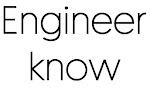

0 Comments
if you are not getting it then ask i am glad to help